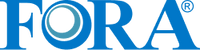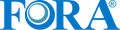Connect CGM

Real-time Data Analysis
Smarter glucose insights — 24/7 monitoring with 7 trend arrows, 4 timeline views, daily reports, and logging of meals, exercise, and insulin.
Efficient
Take action instantly — real-time high and low alerts to help improve HbA1c and reduce hypoglycemic events.
Reliable
Clinically validated in 2022 with a MARD of 9.07%, delivering accurate and trustworthy results for everyday diabetes management.
Sustainable power for
smarter health.
Enjoy up to 2 years of rechargeable use, helping you save costs and reduce waste.
A quick 30-minute charge gives you 14 days of uninterrupted wear.


Flexible wear for your comfort.
With two placement options, Connect CGM fits your lifestyle. Wear it on your abdomen or upper arm — the choice is yours.
Always comfortable and alert.
Whether you’re on the move or at rest, it stays comfortably with you for up to 14 days. Equipped with an alarm function, it notifies you if your blood glucose is too high or too low.


Reliable in every moment.
With IP58 water and dust resistance, Connect CGM is ready for most daily life scenarios. It updates your blood glucose every 3 minutes, so you always stay informed. Rain or shine, work or play — it stays by your side.
Connect CGM — connect to your health journey
Frequently Asked Questions
Find answers to common questions below
Possible Causes:
- The transmitter battery is charged, but it hasn’t been placed in the charging case to “wake up.”
- Bluetooth issues (Bluetooth is off or not authorized).
- The transmitter is too far from the phone (over 6 meters).
How to Fix It
Step 1: Wake Up the Transmitter
- Place the transmitter into the charging case. Wait until the blue indicator light turns on, then remove it.
- Check that the transmitter has just been taken out of the charging case.
- In your phone’s Bluetooth settings, search for the transmitter’s serial number (SN) to confirm whether it can be detected.
- Restart the app or your phone if necessary.
- Make sure Bluetooth is enabled and that the phone is no more than 6 meters away from the transmitter.
Step 2: Check Bluetooth
- Make sure Bluetooth is turned on.
- In your phone’s Bluetooth settings, search for the transmitter’s SN number to see if it can be detected.
Step 3: Restart App / Phone
- Close and reopen the Anytime app, or restart your phone, then try connecting again.
Step 4: Check Distance
- Keep the phone within 6 meters of the transmitter during initialization.
✅ Note:
- Always remove the transmitter from the charging case immediately before initializing.
- Make sure no other Bluetooth devices are interfering nearby.
Possible Causes:
- The Anytime app was forcibly closed on your phone.
- The transmitter is too far from your phone.
- Interference from multiple Bluetooth devices.
- High electromagnetic interference in your surroundings (e.g., airport, subway, train station, shopping mall, exhibition center, transformer substation, MRI room).
How to Fix It
🔹 Before You Start
- If you are in a high-interference area, move to a different location.
- Keep the transmitter within 6 meters of your phone, ideally in the same room.
Step 1: Check Bluetooth Settings
- Make sure Bluetooth is turned on.
- Check if the transmitter appears in your phone’s Bluetooth list: Settings → Bluetooth → Devices.
Important: If the transmitter is listed, do not connect via Bluetooth manually. Always use the Anytime app. - Disconnect other Bluetooth devices that may interfere, then try reconnecting in the Anytime app.
- If it connects successfully, the issue is resolved. If not, go to Step 2.
Step 2: Test with Another Phone
- Use another phone to search for the transmitter via Bluetooth to check if the issue is with your phone or the transmitter.
- If the transmitter appears on the new phone, log in with your account and try connecting the CGM again.
- If it still doesn’t appear, proceed to Step 3.
Step 3: Restart App / Phone
- Close and reopen the Anytime app or restart your phone, then try connecting again.
- If it works, the issue is resolved. If not, proceed to Step 4.
Step 4: Contact Customer Support
If the problem persists, contact our Customer Service and provide:
- Transmitter serial number (SN)
- Screenshot of the error message in the app
- Screenshot of your phone’s Bluetooth settings
- Description of your environment (e.g., high-interference area)
- Phone brand, model, and system version
✅ Note:
- Avoid using the device in areas with strong electromagnetic interference.
- Keep the transmitter and phone in the same room for better connection stability.
Possible Causes:
- Adaptive phase: The CGM may still be adjusting to your body after being worn for the first time.
- Unstable body conditions: Glucose levels naturally fluctuate after eating, exercising, or during rapid changes.
- Device issues: In rare cases, product performance may be affected.
How to Check and Fix It
Step 1: Check if you’re in the adaptive phase
- During the first few days after applying a new sensor, readings may vary more than usual.
- This is normal — the system is learning your body’s glucose patterns.
- Once the adaptive phase is over, readings should become more consistent.
Step 2: Compare readings under stable conditions
To get an accurate comparison, please check your glucose levels only during stable times, such as:
- Before meals
- 2 hours after meals
- Before bedtime
- During fasting
Avoid comparing readings right after eating, exercising, or taking medication, as your glucose may be changing rapidly.
Step 3: If the difference is still large
- Please contact customer service and follow the after-sales support process.
- Provide your recent CGM readings, BGM readings, and any related information for analysis.
⚙️ Important Note:
Before troubleshooting, make sure your CGM’s electric signals are normal to rule out possible hardware faults that could affect accuracy.
✅ Note:
Slight differences between CGM and BGM readings are normal because:
- Small differences between CGM and BGM readings are normal, because the CGM system measures glucose levels in the interstitial fluid, which typically lag behind blood glucose by about 5–15 minutes.
Possible Causes:
- The adhesive tape is wrapped or the CGM is loose.
- The sensor’s soft needle was not inserted under the skin properly.
- Poor contact between the transmitter and the sensor.
- The sensor electrodes are cracked or damaged.
- The sensor is affected by moisture, sweat, or blood.
How to Fix It
Step 1: Check the adhesive tape
- Make sure the sensor patch is firmly attached to your skin.
- If it’s peeling or half detached, replace the adhesive or reattach securely.
Step 2: Check the buckle connection
- Confirm the transmitter is properly locked into the sensor.
- If it feels loose, press gently until it clicks into place.
Step 3: Inspect for moisture or residue
- Remove the transmitter carefully.
- Check for any moisture, sweat, or blood on the sensor base or transmitter.
- If present, clean and dry both parts completely before reattaching.
Step 4: Press and wait
- After reattaching, press gently on the CGM for about 30 seconds to 1 minute.
- Wait around 30 minutes to see if glucose readings return.
✅ Note:
- Avoid getting the sensor wet or sweaty immediately after application.
- Make sure the transmitter and sensor are always dry and securely connected.
- If the issue continues, replace the sensor or contact customer service for further assistance.
Possible Causes:
- The skin was not properly cleaned or dried before applying the sensor.
- Lotion, shower gel, or skincare products remained on the skin.
- Oily or sweaty skin reduced the tape’s adhesion.
- The sensor was accidentally rubbed or scratched by clothing.
- The adhesive tape became loose over time.
- The skin at the application site was too soft or loose.
How to Prevent and Fix It
Step 1: Clean and prepare the skin properly
- Clean the application area with an alcohol pad and wait until it is completely dry before applying the sensor.
- Avoid using lotions or shower products before application. If used, rinse thoroughly with clean water, wipe with alcohol, and let dry completely.
Step 2: If you have oily or sweaty skin
- Clean and disinfect the area carefully.
- Use additional medical adhesive tape to reinforce the sensor if needed.
Step 3: Protect the sensor from friction
- Wear loose-fitting clothes to prevent accidental scratches or rubbing.
Step 4: If the tape starts to lift or loosen
- Reinforce it immediately using extra adhesive tape.
Step 5: Choose a suitable application site
- Avoid areas where the skin is too soft or loose.
- Gently stretch the skin to make it firmer before applying the sensor.
✅ Additional Information:
- Our adhesive tape is supplied by 3M, ensuring high quality and safety.
- The tape’s peel strength is not less than 1N per 1cm.
- In most cases, skin reactions or detachment are due to individual differences rather than tape quality.
Possible Cause:
The sensor may have accidentally been inserted into a small blood capillary.
What to Do
- Gently clean the affected area with a disinfectant or an alcohol pad.
- Dry the area completely.
- Apply light pressure until the bleeding stops.
- Then, press gently on the CGM for 3–5 minutes and wait about 30 minutes to see if the readings return to normal.
✅Note:
- A small amount of bleeding during or after insertion is normal and usually not harmful.
- Avoid pressing too hard or moving the sensor immediately after insertion.
- If bleeding continues, worsens, or the site becomes painful or swollen, remove the sensor and contact customer service or your healthcare provider.
Possible Cause:
The sensor may be pressing on a sensitive area or nerve, or the insertion site may not have enough fatty tissue.
What to Do
Step 1: Assess the pain
- Take a moment to describe your pain level — is it mild, moderate, or severe?
- If the discomfort is mild and tolerable, you may continue wearing the CGM while observing the site.
Step 2: If the pain is mild but noticeable
- Gently check if the sensor appears properly placed and the adhesive is smooth against the skin.
- Continue monitoring your comfort and the sensor area.
- If you notice redness, swelling, or increasing pain, remove the sensor.
Step 3: If the pain is strong or intolerable
- Remove the CGM immediately to prevent further discomfort.
- When replacing it, choose a different area — ideally a site with more fatty tissue (for example, the upper arm or abdomen) to help reduce pain during future use.
Step 4: Choose a suitable new site
- Before applying a new sensor, confirm the site is clean, dry, and free from irritation.
- Avoid previously used or sensitive areas.
✅ Note:
- A slight tingling or pressure right after insertion is normal and should ease within minutes.
- If pain continues after removal or the skin looks inflamed, contact customer service or your healthcare provider for advice.
Possible Cause:
The QR code on the sensor’s plastic film may have been lost or discarded.
What to Do
Step 1: Scan the sensor base
- Use your phone to scan the QR code on the sensor base.
- Send the scan result to the Customer Service team.
Step 2: Receive a new QR code
- Customer Service will generate a new QR code for you and provide it.
Step 3: Scan the new QR code
- Use the new QR code to complete the sensor setup in your app.
✅ Note:
- Keep the QR code safe for future reference.
- If scanning fails or you cannot locate the sensor base code, contact Customer Service for guidance.
Possible cause:
Android’s battery optimization is restricting the app from running in the background.
What to do:
Allow the app to run without battery optimization so it can function correctly in the background.
Steps: (may vary slightly depending on Android version)
1. After installing and logging into the app, Android may display:
- “Stop optimizing battery usage?”
- Select “Allow.”
2. If the message does not appear or the issue continues:
- Go to Settings → Battery
- Select Battery Usage
- Open Background usage limits
- Find the app and allow background activity (disable battery optimization)
Connect to your health journey for a better life
Effortless tracking, peace of mind, and more time to enjoy life — Connect CGM makes it simple and joyful.